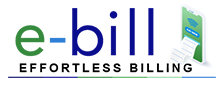
Simply enter your gateway credentials and business information to start accepting card payments instantly..
Automate payment reminders and get paid on time. You can also send personalized thank you notes when you receive payments.
Create multilingual invoices to engage your customers, in their preferred language and easily analyze the revalued balances.
Stay on top of your financial data with real-time reports. Find out which customer is slow to pay and which invoices have already been paid.
Email price quotes to clients and seamlessly convert them into invoices - start saving time today!
Save time with our ready-to-use templates. Customize your payment forms to match your brand and style effortlessly. Making it yours has never been easier!

Reach your customers instantly by sending invoices through WhatsApp. Improve communication and get paid faster with this convenient messaging platform.
Create and send professional quotes instantly while on location. Seamlessly convert accepted quotes into invoices, streamlining your workflow and impressing clients with your efficiency.
Create invoices, accept cash, and issue paperless receipts on location. Streamline transactions, improve cash flow, and reduce paper waste with convenient digital documentation.
Yes, you can. When you create an invoice, Infy Invoice will prompt all the unbilled expenses associated to the contact (as shown in the image below).
To convert an estimate to an invoice, follow the below steps. Click on the Estimates tab on the left pane. Select the the estimate you want to convert to invoice. Click on Convert to invoice.
Once you send a drafted invoice through Infy Invoice, its status is automatically changes to ‘Sent’. Alternatively, you can manually change its delivery status by following these steps.
Yes, you can. To add a new category, follow the steps mentioned below: Click on the Expenses module on the left sidebar. Click on the +New button.
Enter your email to receive daily updates.